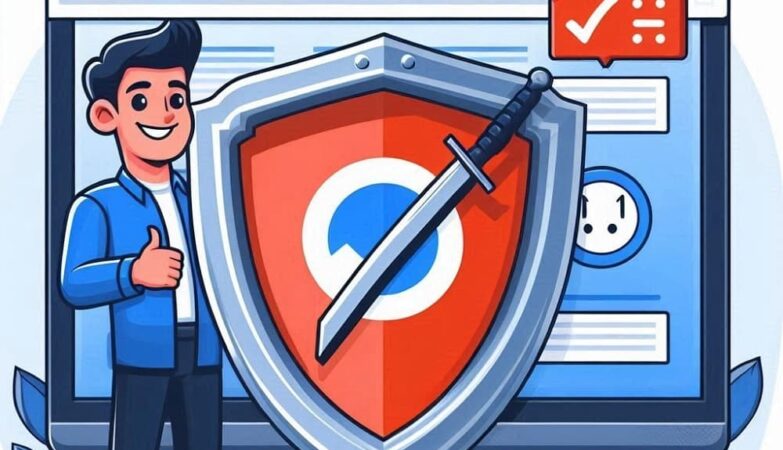Understanding HTML is like learning the alphabet of the internet. If HTML tags are the letters and words, then HTML attributes are the adjectives and adverbs, adding extra information that brings the webpage to life. In this article, we will explore what HTML attributes are, how they work, and how you can use them to make your web pages more dynamic and interactive.
Table of Contents
Introduction to HTML Attributes
HTML attributes might sound like a technical term, but in reality, they’re quite simple. They’re like the icing on the cake—sure, the cake is good on its own, but the icing makes it even better. Attributes provide additional information about HTML elements, allowing you to control their behavior and appearance more precisely.
The Basics: What Are HTML Attributes?
HTML attributes are pieces of code that provide more information about an element in your HTML document. They are always included in the opening tag of an element and are usually written as a name-value pair, like this: name="value". For example, the href attribute in an anchor tag (<a>) specifies the URL that the link should point to.
How Do Attributes Work?
Attributes modify the default behavior of an HTML tag. For instance, while a basic image tag (<img>) will display an image, using the alt attribute allows you to provide alternative text if the image cannot be displayed. This is particularly useful for improving accessibility and SEO.
Types of HTML Attributes
HTML attributes come in different types, each serving a unique purpose. Understanding these types will help you use them more effectively in your web design.
Global Attributes
These are the all-rounders of HTML attributes. Global attributes can be used on any HTML element, giving you a lot of flexibility. Examples include class, id, style, and title.
Event Attributes
Event attributes trigger specific actions based on user interaction. For example, onclick can execute a JavaScript function when a user clicks on an element.
Boolean Attributes
Boolean attributes are a bit different—they only have a value of either true or false. The disabled attribute in a form element is a good example. When applied, it disables the form input.
Specific Attributes
These attributes are only used with specific HTML tags. For example, the src attribute is used exclusively with the <img> tag to specify the image source.
Global Attributes: The All-Rounders
Global attributes are like the Swiss army knife of HTML—they work with almost anything. Whether you’re working with a paragraph, a table, or a form, you can use global attributes to enhance your elements.
The class Attribute
The class attribute is one of the most versatile attributes. It allows you to apply CSS styles to multiple elements at once. For example, you could use a class="highlight" to make certain text bold and yellow across your webpage.
The id Attribute
The id attribute is similar to class, but it’s unique to one element on the page. It’s often used for linking within a page (like using id="section1" to jump to a specific part of the page) or for styling one specific element.
The style Attribute
While CSS files are generally the preferred way to style elements, the style attribute allows you to apply inline styles directly within an HTML element. This can be useful for quick tweaks or when you want to apply a unique style to a single element.
The title Attribute
The title attribute is a great way to provide additional information. When used, it shows a small tooltip when the user hovers over the element. This can be helpful for adding brief explanations or tips.
Specific Attributes for Different Tags
Just as different tools serve different purposes, specific attributes are designed to work with particular HTML tags. These attributes help you control the behavior and appearance of elements like images, links, and forms.
The src Attribute
The src (source) attribute is used with the <img> tag to specify the URL of an image. Without it, your image won’t appear on the page. For example:
html
<img src="image.jpg" alt="A beautiful scenery">
The href Attribute
The href (hyperlink reference) attribute is used with the <a> tag to define the destination URL. It’s what makes a link clickable. For instance:
html
<a href="https://www.example.com">Visit Example</a>
The alt Attribute
The alt (alternative text) attribute is crucial for accessibility. It provides a text description of an image, which is displayed if the image fails to load or is read aloud by screen readers.
How to Use HTML Attributes
Using HTML attributes is straightforward, but there are best practices to follow to ensure your code is clean and effective. Always place attributes in the opening tag of the element, and make sure to use proper syntax—name-value pairs separated by an equal sign and enclosed in double quotes.
Syntax Overview
Here’s a simple example using multiple attributes in an image tag:
html
<img src="photo.jpg" alt="A description of the photo" width="500" height="300">
In this example, src specifies the image source, alt provides alternative text, and width and height set the dimensions of the image.
Order of Attributes
While HTML does not enforce a strict order for attributes, following a consistent order can make your code easier to read. A common practice is to start with id and class, followed by other attributes.
Commonly Used HTML Attributes
Some attributes are used more frequently than others. Knowing these will make your HTML coding faster and more efficient.
The class and id Attributes
As mentioned earlier, class and id are among the most commonly used attributes. They help you target elements for styling and interaction.
The style Attribute
The style attribute is handy for quick, inline styling, although it’s generally better to use external CSS for maintainability.
The src and href Attributes
These are essential for adding images and links to your web pages, respectively.
The alt Attribute
Don’t forget about the alt attribute, especially if you’re adding images to your site. It’s important for accessibility and can improve your site’s SEO.
HTML Attributes with Examples
Understanding HTML attributes is easier with examples. Below, we’ll walk through some common scenarios where attributes are used.
Image Example
Here’s an image tag with multiple attributes:
html
<img src="puppy.jpg" alt="A cute puppy" width="400" height="300">
In this case, src is the image source, alt is the alternative text, and width and height control the image size.
Link Example
Here’s how you might use the href attribute in a link:
html
<a href="https://www.animalshelter.com">Support Your Local Animal Shelter</a>
This link directs users to an external website.
Form Example
In forms, attributes like action, method, and type are essential:
html
<form action="/submit" method="post">
<input type="text" name="username" required>
<input type="submit" value="Submit">
</form>
Here, action defines where the form data is sent, method specifies the HTTP method, and type defines the input field type.
Why HTML Attributes Matter
HTML attributes are the backbone of web design—they allow you to control the functionality and appearance of your web elements. Without attributes, your HTML would be plain and static, lacking the interactivity and style that users expect.
Enhancing Functionality
Attributes like onclick or onmouseover make your web pages interactive, allowing users to engage with your content in meaningful ways.
Improving Accessibility
Attributes like alt and title make your site more accessible to users with disabilities, ensuring that everyone can enjoy your content.
Boosting SEO
Attributes can also play a crucial role in search engine optimization. For example, using alt text for images can help search engines understand the content of your images, which can improve your site’s ranking.
Best Practices
When using HTML attributes, there are a few best practices to keep in mind to ensure your code is efficient and maintainable.
Keep It Clean
Avoid using inline styles (style attribute) unless absolutely necessary. Instead, use external CSS files to keep your code clean and easy to maintain.
Be Consistent
Use consistent naming conventions for class and id attributes to make your code easier to read and understand.
Validate Your HTML
Always validate your HTML code to catch any errors in your attribute usage. There are many online tools available that can help you with this.
Focus on Accessibility
Always use attributes like alt and title to enhance accessibility. This not only benefits users with disabilities but also improves your site’s SEO.
Conclusion
HTML attributes might seem small, but they have a big impact on how your web pages function and look. By understanding and using them effectively, you can create more dynamic, interactive, and accessible websites. Whether you’re just starting out with web development or looking to refine your skills, mastering HTML attributes is an essential step in becoming a proficient web designer.
FAQs on HTML Attributes
1. What are HTML attributes?
HTML attributes are used to provide additional information about HTML elements, helping to control their behavior and appearance.
2. Can I use multiple attributes on a single HTML element?
Yes, you can use multiple attributes on a single HTML element. For example, an image tag can have src, alt, width, and height attributes all at once.
3. What is the difference between class and id attributes?
The class attribute is used for grouping multiple elements for styling, while the id attribute is unique to a single element and is often used for linking within a page or applying specific styles.
4. Why is the alt attribute important?
The alt attribute is important for accessibility, as it provides alternative text for images that can be read by screen readers or displayed if the image fails to load.
5. How do they affect SEO?
Attributes like alt text for images can improve your website’s SEO by helping search engines understand the content of your images.