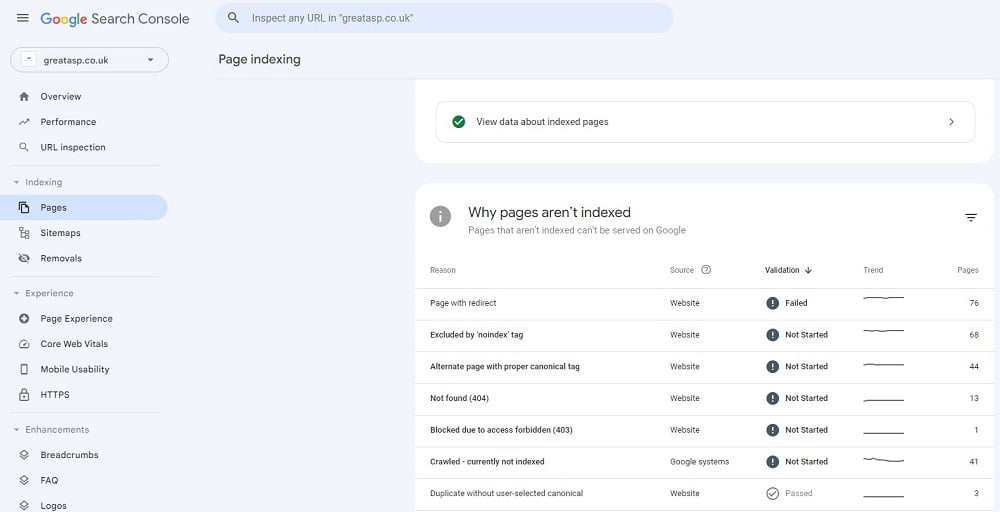Google Search Console (GSC) stands as an invaluable tool, offering insights into your website’s performance. In this guide, we’ll delve into prevalent Google Search Console error reports, deciphering their causes, and providing actionable solutions to optimize your site’s visibility in Google’s search results.
Table of Contents
Unraveling Submitted URL Errors: A Roadblock to Indexation
Understanding and rectifying errors related to submitted URLs is pivotal for maintaining a strong online presence. Let’s explore three common scenarios and effective remedies:
1. Pages Blocked by robots.txt
Cause: Submission conflicts arise when the robots.txt file blocks indexing, contradicting your intent.
Solution: Utilize the robots.txt tester to identify and rectify broad rules impeding indexation. Adjust the file or the page to align with your indexing goals.
2. Page Marked “No Index”
Cause: A clash emerges when a submitted page contains a “noindex” directive, sending conflicting signals to Google.
Solution: For indexation, remove the “noindex” meta robots tag or HTTP header from the page.
3. Page Crawl Issues
Cause: Unspecified crawling errors occur, demanding investigation using the URL inspection tool in Google Search Console.
Solution: Collaborate with developers to diagnose and address the underlying causes of crawling issues.
Navigating 404 Errors: Strategies for Seamless User Experience
Addressing “404 errors” ensures a smooth user experience. Let’s distinguish between soft and hard 404 errors, outlining tailored solutions:
1. Submitted URL as a Soft 404
Cause: The server returns a blank or nearly blank page for a previously submitted URL.
Solution: Configure the server to return a 404 or 410 response code if the page is unavailable. Implement a 301 redirect for moved or replaced pages.
2. Submitted URL Not Found (404)
Cause: URLs in the sitemap no longer exist, a common occurrence during website evolution.
Solution: Fix relevant 404s with 301 redirects for moved content. Ignore irrelevant 404s, allowing Googlebot to stop searching for non-existent pages.
Tackling Server Error (5XX): Optimizing Website Performance
Server errors pose challenges to Googlebot’s access. Addressing these errors requires a systematic approach:
Cause: Your server returns a 500-level error during page requests.
Solution:
- Optimize dynamic page requests to reduce load times.
- Ensure server stability.
- Confirm Google isn’t unintentionally blocked.
- Consult developers for optimal site performance.
Streamlining Redirect Errors: A Guide to Preventing Common Pitfalls
Efficient page redirection is critical for a seamless user experience. Let’s troubleshoot common redirect errors:
Cause: Redirect errors stem from factors like redirect chains, loops, length limits, or bad URLs.
Solution: Review redirects, aiming for single redirects when possible. Use tools like the “Ayima” Chrome Extension for detailed analysis.
Elevating Product Pages: Addressing Structured Data Markup Issues
Product-specific Structured Data Markup (SDM) errors demand attention for rich search results. Navigate through prevalent issues and solutions:
1. Specify “Offers,” “Review,” or “aggregateRating”
Cause: Product pages lacking key SDM elements.
Solution: Add essential elements like type, URL, ratingValue, or reviewCount to the SDM for each product.
2. Missing Field “Price”
Cause: Essential price field absent in the product’s SDM.
Solution: Include the price and priceCurrency in the SDM. Omit these fields if prices are not displayed.
3. Rating Missing Required Best and/or Worst Values
Cause: Incomplete product ratings or reviews in the SDM.
Solution: Specify bestRating and worstRating values (typically 5 and 1, respectively) for accurate representation.
4. Value in Property “ratingCount” Must Be Positive
Cause: Negative values in the “ratingCount” property.
Solution: Maintain a non-negative count, even if no reviews exist.
Optimizing Video Page Indexing: A Blueprint for Success
Ensure seamless video indexing by addressing common errors in your structured data markup:
1. No Thumbnail URL Provided or Missing Field “thumbnailUrl”
Cause: Absence of a video thumbnail or related markup.
Solution: Include a thumbnail image link when marking up videos with VideoObject schema.
2. Video Outside the Viewport
Cause: A portion of the video lies outside the visible content area.
Solution: Position the entire video within the main content area for optimal visibility.
3. Unsupported Video Format
Cause: Google does not support the video’s file extension.
Solution: Use supported formats like .mp4, .mpeg, or .webm and avoid extraneous characters in filenames.
4. Thumbnail Could Not Be Reached
Cause: Inaccessible video thumbnail URL.
Solution: Ensure the thumbnail image is accessible.
5. Missing Field “uploadDate”
Cause: Lack of an upload date in VideoObject structured data.
Solution: Include the video’s upload date for comprehensive indexing.
Navigating Mobile Usability Errors: Enhancing Accessibility on Mobile Devices
With the rise of mobile internet usage, addressing mobile usability errors is crucial. Let’s explore common issues and resolutions:
1. Clickable Elements Too Close Together
Cause: Touch elements in close proximity hinder mobile user interaction.
Solution: Resize and space touch elements as per Google’s Accessibility Styles Guidelines, with a minimum target size of 48 pixels and 8 pixels spacing.
2. Viewport Not Set
Cause: Lack of a defined viewport property on your page.
Solution: Specify a viewport using the meta viewport tag with the recommended setting.
3. Content Wider Than Screen
Cause: Horizontal scrolling required due to absolute values in CSS declarations.
Solution: Use relative width and position values for CSS elements.
4. Text Too Small to Read
Cause: Font size too small for legibility on mobile devices.
Solution: Set font sizes to scale properly within the viewport using relative units.
Resolving Excluded From Indexing Errors: Ensuring Comprehensive Google Indexing
In the Coverage report, exclusions from Google’s index can occur. Understand the top 5 exclusions and their resolutions:
1. Crawled – Currently Not Indexed
Cause: Googlebot crawled but opted not to index.
Solution: Confirm indexing status through a site:search in Google. If needed, use the URL Inspection tool for resubmission.
2. Crawl Anomaly
Cause: Google couldn’t access the page(s).
Solution: Use the URL Inspection tool or SEO tools like ScreamingFrog to identify and resolve accessibility issues.
3. Duplicate without User-Selected Canonical
Cause: Multiple versions with no specified canonical tag.
Solution: Add canonical tags to designate the primary page. Redirect unnecessary variations or canonicalize them appropriately.
4. Duplicate, Submitted URL Not Selected As Canonical
Cause: Google prefers a different page as the canonical.
Solution: Add canonical tags as needed, redirecting or canonicalizing to the primary page.
5. Discovered – Currently Not Indexed
Cause: Google acknowledges the page but couldn’t crawl it.
Solution: Ensure Googlebot’s access, check crawl delays, and overall site accessibility.
While these top 5 exclusions are common, there are 15 types in total. Refer to the Search Console Help page for comprehensive insights.
Conclusion
Mastering Google Search Console is essential for an effective SEO strategy. Regularly monitor and address these errors to ensure your website’s optimal performance in Google’s search results. For additional guidance, consult the Google Search Console Help Center and Webmaster FAQ.